Ever find yourself searching for something specific, only to get sidetracked by a list of trending topics on Google?
You’re not alone.
Google’s Trending Searches (not Google Trends) feature is designed to show you what’s buzzing online, from breaking news to popular questions people are asking right now.
While this might sound helpful, it can feel a bit like eavesdropping on a crowded conversation when all you really want is a quiet answer to your own question.
Turning off Trending Searches gives you more focus, cuts out the noise, and creates a search experience that’s tailored to you—no distractions, no tracking concerns, just the info you’re after.
So, if you want to get rid of Google’s trending searches on your desktop or smartphone browsers, this guide has complete step by step guideline for you.
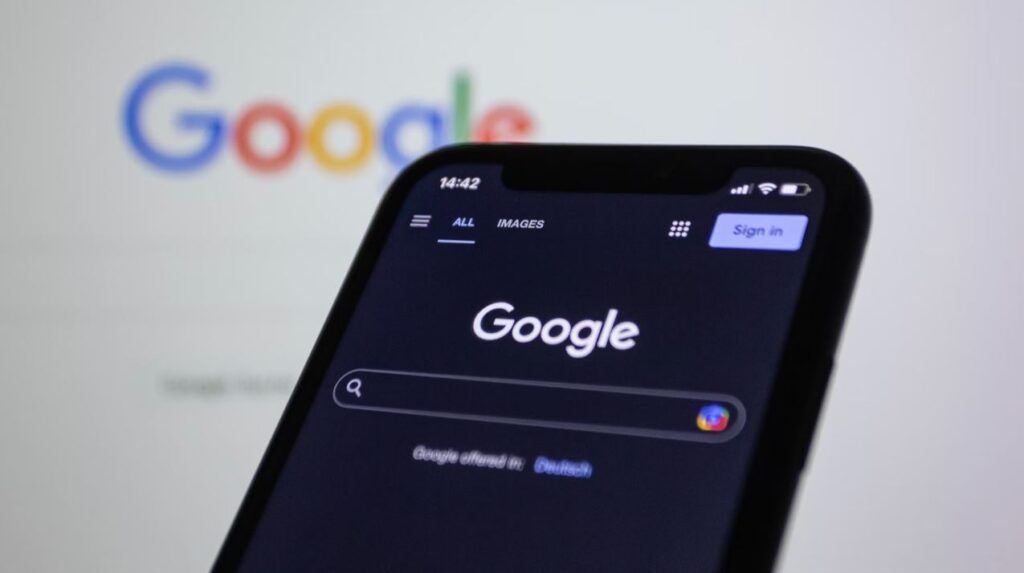
Note: Want to know where SEO is headed in the coming months? Read our predictions.
What Are Google Trending Searches?
Trending Searches are Google’s way of showing you what’s currently popular or widely searched. Think of it as a “what’s everyone talking about right now” feed, designed to keep you up-to-date with the latest buzz, whether it’s news, viral topics, or popular questions.
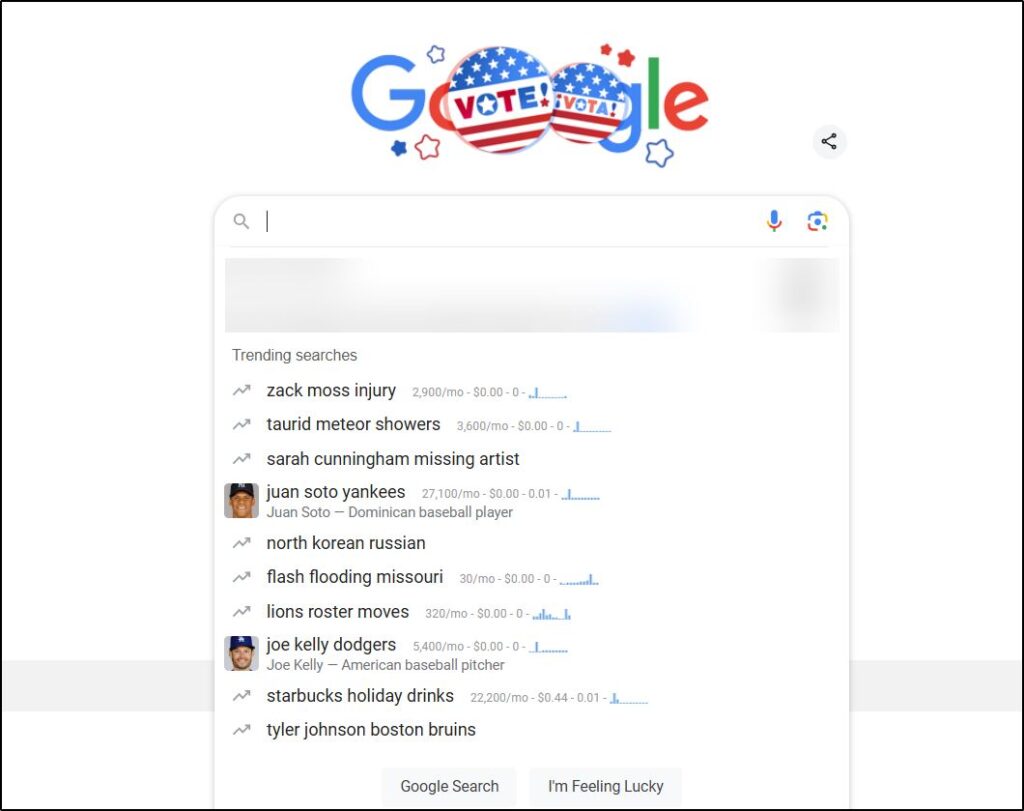
But here’s the thing.
While this feature can be helpful for quick updates, it’s not always relevant to everyone. If you’re searching to answer a specific question or dive into research, the flashing trends might just feel like clutter in your search bar.
For instance, if you’re looking up gardening tips but see “celebrity gossip” or “latest tech launch” filling the screen, it can pull you out of your focus.
And for those who prefer a bit more privacy or want a streamlined search experience, Google’s Trending Searches might feel intrusive, hinting at what’s popular rather than what’s personally useful to you.
Reasons to Disable Trending Searches on Google
Let’s be honest—sometimes, Trending Searches feel more like a distraction than a feature. Here are a few solid reasons why people choose to turn it off:
1. Privacy Matters
If you’re someone who values online privacy, you might be wary of Google’s Trending Searches feature. This feature gathers data from countless users, showing you what’s popular based on collective activity. But for privacy-conscious users, this data collection can raise a question: What else is being tracked?
For example, if you’re frequently checking for privacy-related topics, it can feel contradictory to have Google suggest popular searches, knowing it’s based on the data of millions of users. Turning off Trending Searches is one small way to take back control, ensuring your search experience is based solely on what you’re interested in—not on the buzz around you.
2. Staying Focused
Ever start searching for “best exercise tips” and end up clicking on “celebrity weight loss secrets” instead? Trending Searches can lead us down rabbit holes we never planned to explore. For many, these trending topics can be a real distraction, especially when we’re looking for specific answers.
Imagine you’re a student researching history but see trending searches on the latest blockbuster movie. The temptation to click can be strong, even if it has nothing to do with your original goal. Disabling Trending Searches helps keep your search results laser-focused on what matters to you—without the sidetracks.
3. A Personalized Search Experience
Disabling Trending Searches can actually make your search results more relevant to you. When you eliminate popular trends from the mix, you get a cleaner, more tailored experience that’s based on your own search habits and interests.
For example, let’s say you’re someone who regularly searches for eco-friendly products. With Trending Searches off, Google can focus more on what’s personal to you, rather than trying to balance your search with what’s trending. The result? A more focused, personalized search that fits your unique preferences.
How to Disable Google’s Trending Searches on Desktop
Whether you’re a Chrome user or a fan of Safari, turning off Trending Searches on desktop is easy. Follow these steps to tailor Google’s suggestions to your own preferences, without the influence of popular trends.
Disabling Trending Searches on Chrome Desktop
Chrome is one of the most widely used browsers, and it offers a straightforward way to turn off Trending Searches
- On your computer, go to google.com.
- At the bottom, click Settings
Search settings.
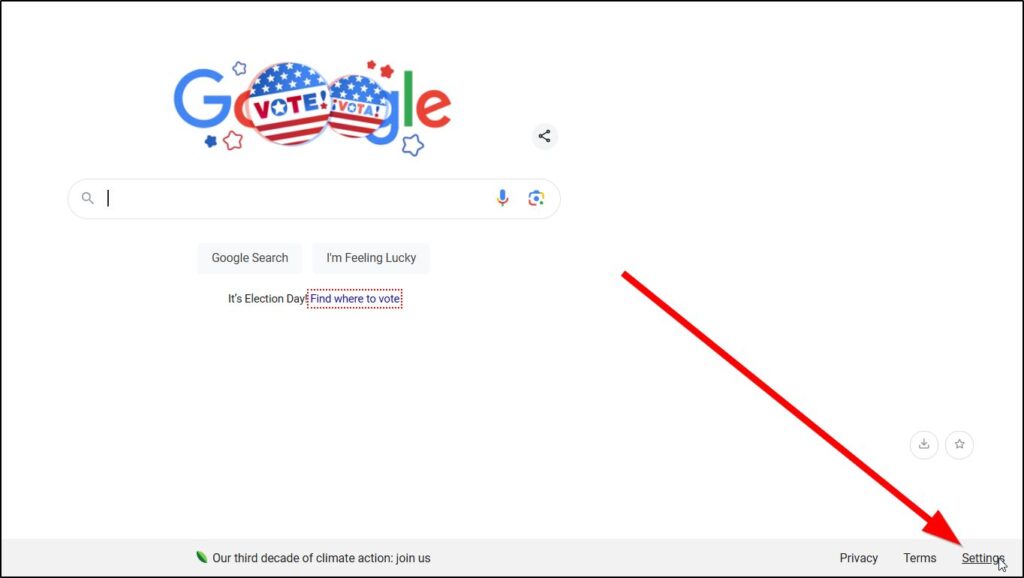
- On the left, click Other settings.
- Under “Desktop,” turn off Autocomplete with trending searches.
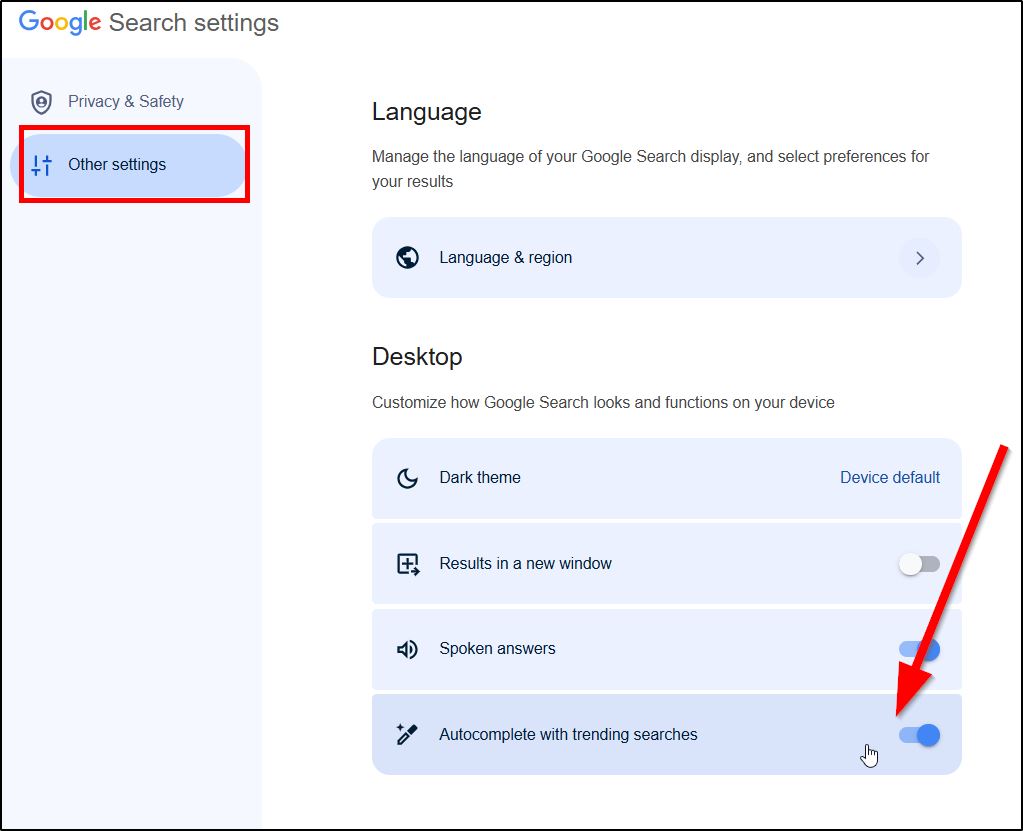
And that’s it! Chrome saves your settings automatically, so you won’t have to worry about seeing trending topics in your search bar anymore.
Quick Tip: If you’re not seeing this option, make sure your Chrome browser is updated. An outdated version can sometimes hide or restrict settings.
Turning Off Trending Searches on Safari Desktop
If you’re a Mac user who prefers Safari, here’s how to get rid of Trending Searches and keep things streamlined:
- Open Safari.
- In the top menu bar, click on Safari and select Preferences.
- Go to the Search tab in Preferences.
- Uncheck the box next to Include search engine suggestions.
This quick adjustment will stop Safari from showing real-time trending topics in your search results. Now, you’ll only see suggestions based on your own history and input.
Pro Tip: Make sure your macOS and Safari are updated to avoid any issues with settings not saving correctly.
Disabling Trending Searches on your desktop browser ensures that your search experience remains focused and personalized. Whether you’re using Chrome, Safari, or the Google App, you’ll be in control of what shows up, allowing for a cleaner, distraction-free search environment.
How To Get Rid Of Trending Searches On Mobile Devices
If you’re primarily a mobile user, you can easily turn off Trending Searches on both Android and iPhone devices. Here’s how to get a more customized search experience, whether you’re using the Google App or an alternative browser on your phone.
On Android Devices
Using the Google app on an Android device? Here’s how to turn off Trending Searches:
- Open the Google app on your Android device.
- Tap on the More option (three horizontal lines) at the bottom right of the screen.
- Go to Settings.
- Tap on Other Settings within Settings.
- Tap on Autocomplete Settings.
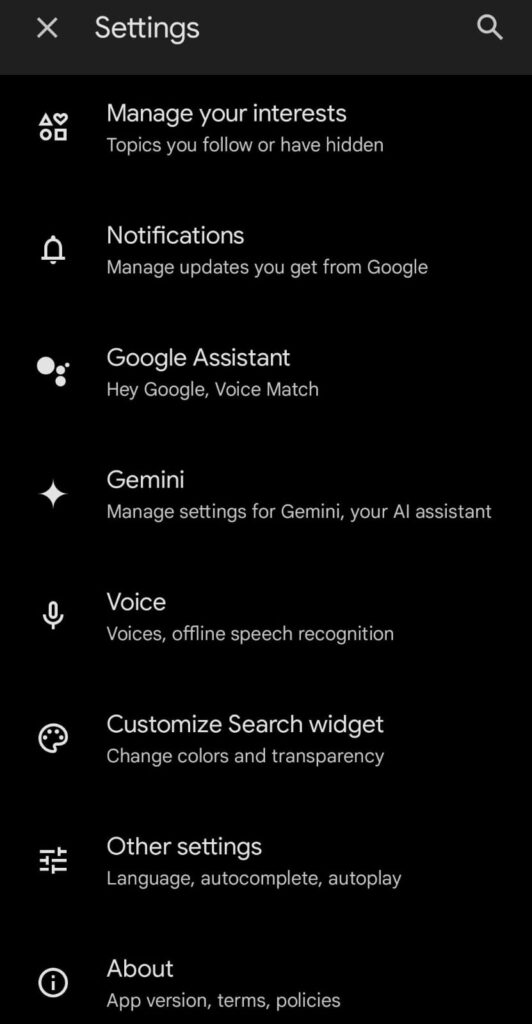
6. Disable Autocomplete with trending searches
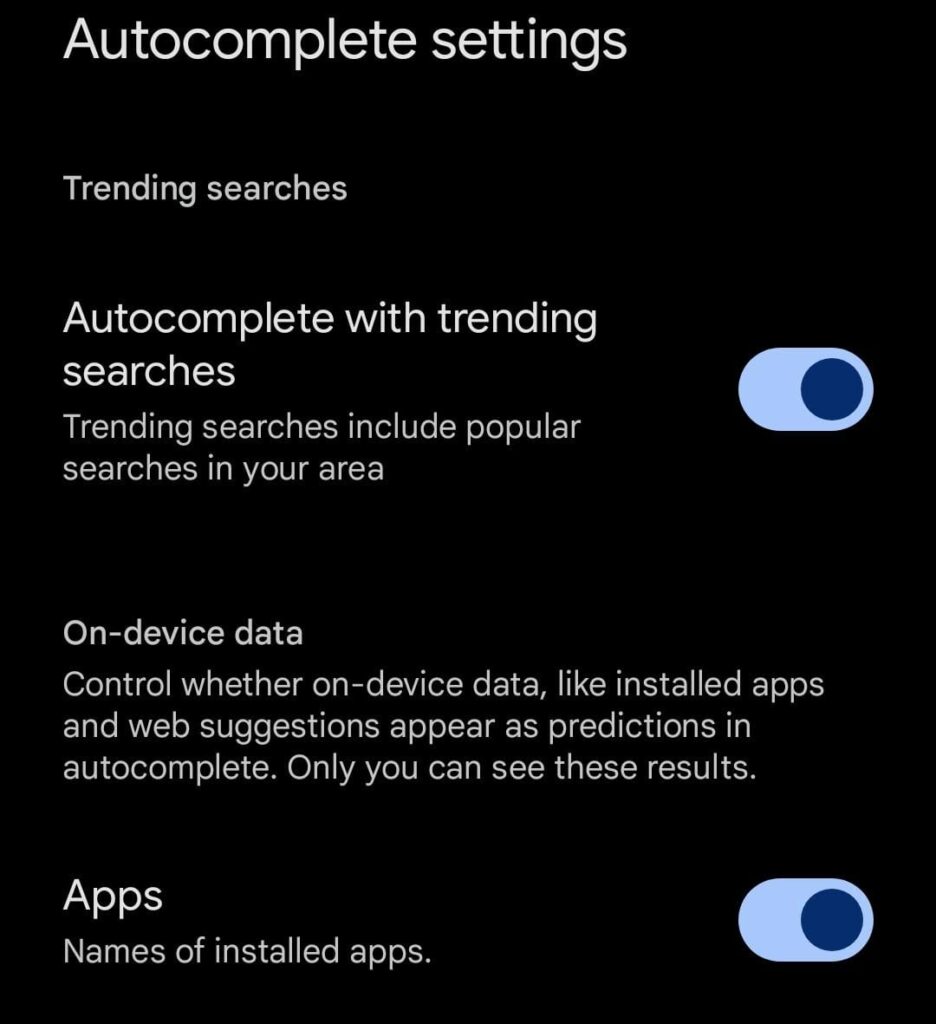
Now, your searches will only reflect your own interests, not what’s trending worldwide.
Using Alternative Browsers on Android:
- Firefox: Open Firefox, go to Settings, find Search, and uncheck Show search suggestions ahead of browsing history in address bar results.
- Samsung Internet: Tap the menu icon, select Settings, go to Privacy and security, and turn off Get search suggestions.
These steps ensure that no matter which browser you use, you’re in control of your search suggestions.
On iPhone Devices
For iPhone users, the steps to disable Trending Searches are simple but slightly different from Android:
- Open the Google app on your iPhone.
- Tap on More (three dots) at the bottom right.
- Head over to Settings (usually under your profile picture if logged in).
- Tap on Search settings.
- Find Autocomplete with trending searches and slide the toggle to off.
Now you’ll enjoy a search experience that’s focused solely on your own queries.
Turning Off Trending Searches in Other iOS Browsers:
- Safari: Go to your iPhone Settings, scroll down to Safari, and toggle off Search Engine Suggestions under General.
- Chrome for iOS: Open Chrome, tap the three dots at the bottom, go into Settings > Search Engine > Manage search engines, and disable Show trending searches.
By customizing these settings on your mobile device, you’re choosing a search experience free from the distractions of Trending Searches, regardless of whether you’re using Android or iOS. It’s a small change that can make a big difference in how you interact with your phone every day!
Troubleshooting Methods if Unable to Turn Off Trending Searches
Sometimes, even after following the steps, Trending Searches may still appear. It could be due to a setting not saving properly, an outdated app, or a small browser glitch. If you’re running into issues, here are a few troubleshooting methods to help you regain control:
1. Restart Your Browser or App
Sometimes, a simple restart does the trick:
- Close the browser or app completely.
- Remove it from your recent apps list to ensure it’s no longer running in the background.
- Open the browser or app again and try disabling Trending Searches once more.
This quick reset can often fix minor bugs that might prevent settings from saving.
2. Update Your Browser or App
Running an outdated version of your browser or app can sometimes cause issues with saving settings. Here’s how to check:
- For Google Chrome or Safari: Visit your device’s app store (Google Play for Android or the App Store for iOS) and search for the browser. If an update is available, download it.
- For the Google App: Follow the same steps in your app store, then restart the app after updating.
An up-to-date app or browser will have the latest fixes, which may help save your preferences correctly.
3. Clear Cache and Cookies
Old data saved in your cache or cookies can sometimes interfere with settings. Here’s how to clear it:
- On Google Chrome: Go to Settings > Privacy and security > Clear browsing data. Make sure Cached images and files and Cookies and other site data are selected, then tap Clear data.
- On Safari: Go to Settings > Safari > Clear History and Website Data.
After clearing your cache and cookies, go back and disable Trending Searches again. This process can reset any “stuck” settings and help ensure your preferences are saved.
4. Reinstall the App or Browser
If none of the above methods work, consider uninstalling and reinstalling the app or browser. This will give you a fresh installation with default settings and can often resolve persistent issues.
Taking these troubleshooting steps can often fix any issues you may encounter when trying to disable Trending Searches. Now, you’re all set to enjoy a distraction-free, personalized search experience!
Wrapping Up
Taking control of your online experience is one of the best moves you can make, and disabling Google’s Trending Searches is a step in the right direction. By turning off this feature, you create a cleaner, more focused search environment that keeps you engaged with what you want, not what’s buzzing online.
Whether it’s to protect your privacy, eliminate distractions, or simply personalize your search results, this change empowers you to search on your terms. In a world where technology often feels overwhelming, it’s satisfying to make these small tweaks that give you a bit more control.
So go ahead—enjoy a search experience that’s uniquely yours. As new features roll out, stay curious and keep exploring ways to make your online time more efficient, private, and distraction-free. Here’s to a more intentional digital experience!
