Ever found an image online and wondered where it came from, who created it, or if there are similar ones out there?
That’s where Google reverse image search steps in.
It’s a powerful tool that lets you take any photo and use it to search the web for information about it.
No matter if you’re trying to find the source of a viral photo, identify an unknown object, or track down similar images for creative projects, reverse image search has you covered.
In this guide, we’ll show you exactly how to use Google’s image search step-by-step, explain how it can be useful in real-world situations, and cover everything you need to know to find images on Google Search with ease.
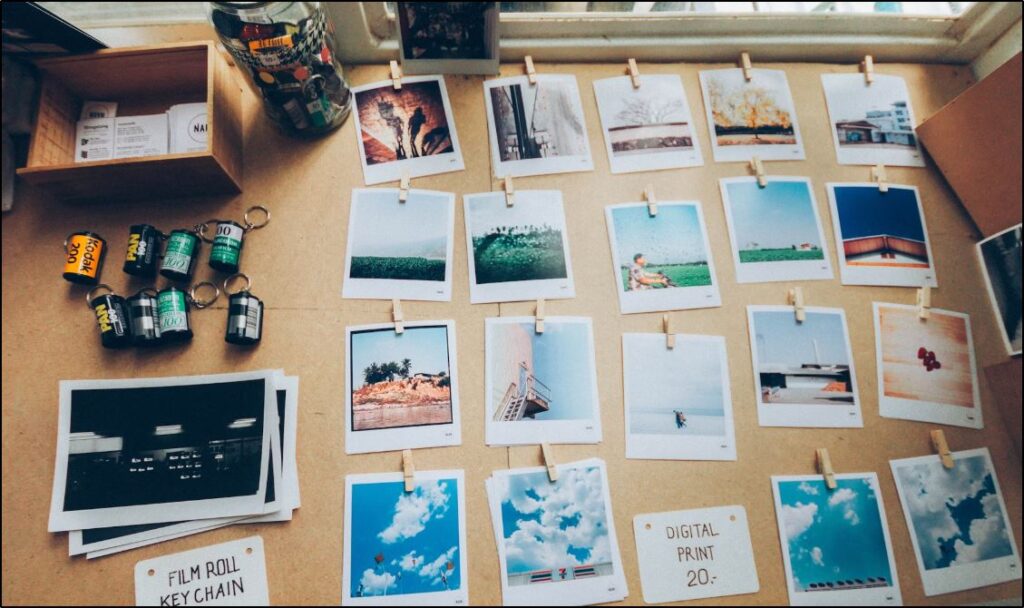
What Is Reverse Image Search and Why Use It?
Google reverse image search is a tool that flips traditional searching on its head. Instead of typing words, you upload a picture or link to an image, and Google finds information about that photo across the web.
So, how does it work?
When you upload an image, Google scans its database for visually similar images, related content, and any webpages where the image appears, giving you useful insights in seconds.
This tool has become incredibly handy in daily life. Here are a few practical ways you might use it:
- Identify Unknown Objects: Say you come across a photo of a unique plant or an unfamiliar animal—reverse picture search can help you figure out what it is by finding similar images with descriptions.
- Find Similar Images for Inspiration: Whether you’re an artist, designer, or just looking for inspiration, you can use reverse image search to find similar photos, patterns, or scenes to fuel your creative projects.
- Verify an Image’s Authenticity: In a world where images can be misleading, reverse image search can help you confirm if a photo is real or if it has been used elsewhere in a different context—helpful for fact-checking and avoiding misinformation.
- Track the Source of Your Own Photos: If you’re a photographer or content creator, you can use this tool to see where your images are being used online, ensuring proper credit or spotting potential copyright issues.
Reverse image search opens up a whole new way of interacting with images online, making it easier to find, verify, and explore content effortlessly. Now, let’s get into how to do this step-by-step.
Step-by-Step How To Search An Image On Google [Desktop]
Ready to try reverse image search? Here’s how to use it on a desktop computer:
Step 1: Go to Google Images
Start by opening your preferred web browser and navigating to Google Images. Google Images is the main tool for visual searches on Google.
Step 2: Click on the Camera Icon
Once on Google Images, look for the small camera icon in the search bar—it’s your gateway to reverse image search. Click on it to start.
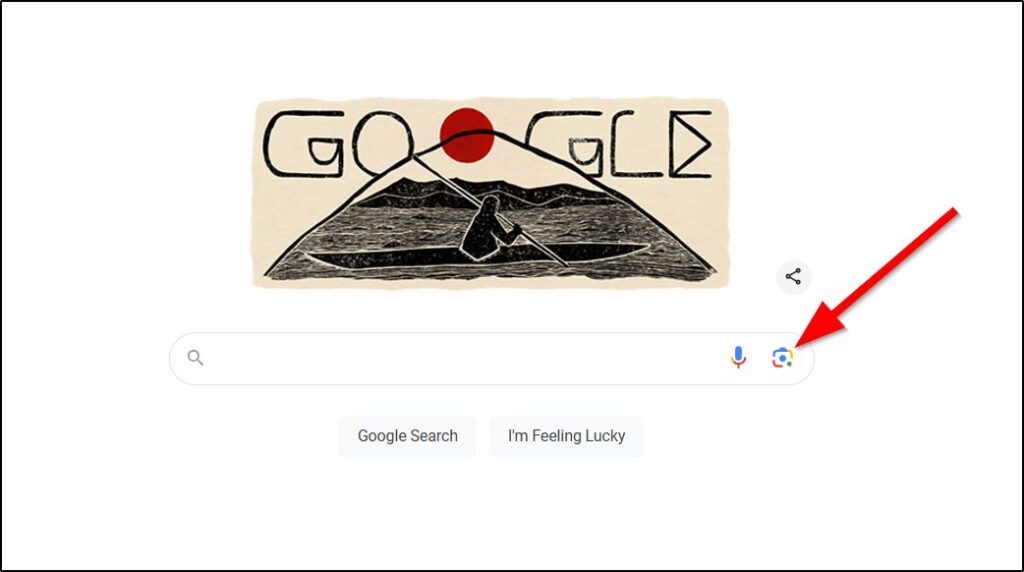
Step 3: Upload an Image or Paste the URL
You have two options here:
- Option 1: Upload an Image – If the picture you want to search is saved on your computer, click “Upload an image.” Then, browse your files, select the image, and hit “Open.”
- Option 2: Paste Image URL – If the image is online (but not saved on your computer), you can use its link. Right-click the image, choose “Copy image address” (or similar wording depending on your browser), and paste this link into the search box.
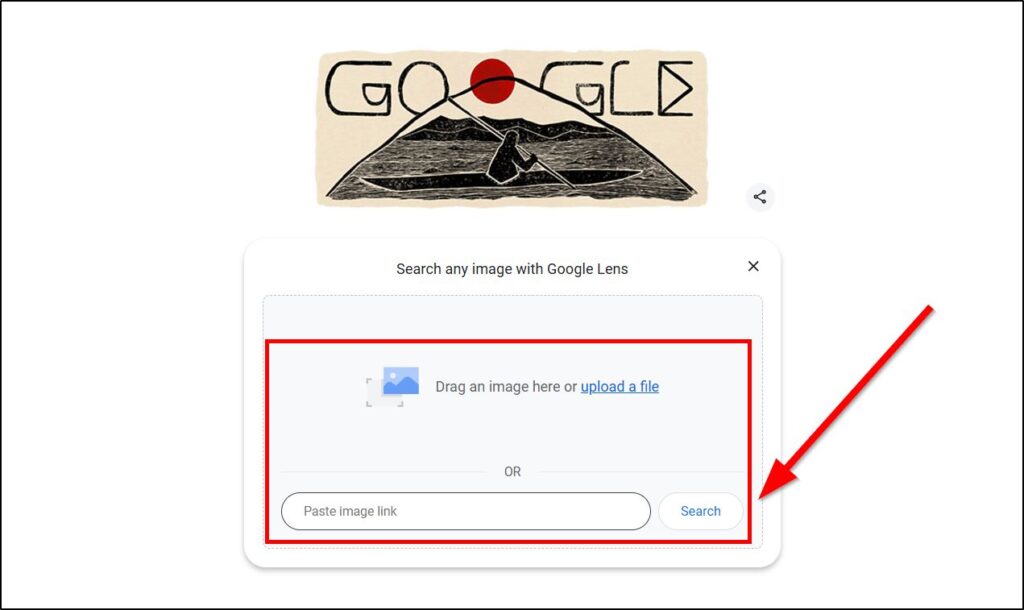
Step 4: Review the Results
After uploading the image or pasting the URL, Google will display your search results. You’ll see similar images, links to websites where the image appears, and potentially helpful details about the content of the photo. Scroll through these results to find information on the image source, similar images, or related webpages.
Following these steps makes finding details about an image quick and simple. Let’s look at how you can do the same thing on your mobile device next.
How To Google Search Images on Mobile (For Android & iPhone)
Reverse image search works a bit differently on mobile devices, but there are easy ways to get it done. Here are two simple methods:
Method 1: Using Google Chrome Browser (Recommended)
Google Chrome on mobile offers a built-in reverse image search feature:
- Step 1: Open the Google Chrome app on your Android or iPhone and go to Google Images.
- Step 2: Tap on the camera icon in the search bar. If you don’t see this option, another approach is to long-press an image within Chrome. After holding down on the image, a menu will pop up, and you can select “Search Google for This Image.”
- Step 3: Choose whether you want to upload a photo from your device or take a new picture. This lets you directly search by image from your phone.
This method is handy for quick searches on the go, especially if you want to identify something immediately.
Method 2: Using Third-Party Apps and Sites
If you want more advanced reverse search options, apps like Google Lens and websites like TinEye can be very useful:
- Google Lens: This app is available on most Android devices and is part of the Google app for iPhones. Google Lens can identify objects, translate text, and even shop for similar items. Just open Google Lens, snap a picture, or upload one, and it’ll provide detailed results.
- TinEye: A dedicated reverse image search tool, TinEye works well for tracking down where an image has been used online. Visit tineye.com on your mobile browser, upload your image, and view the results.
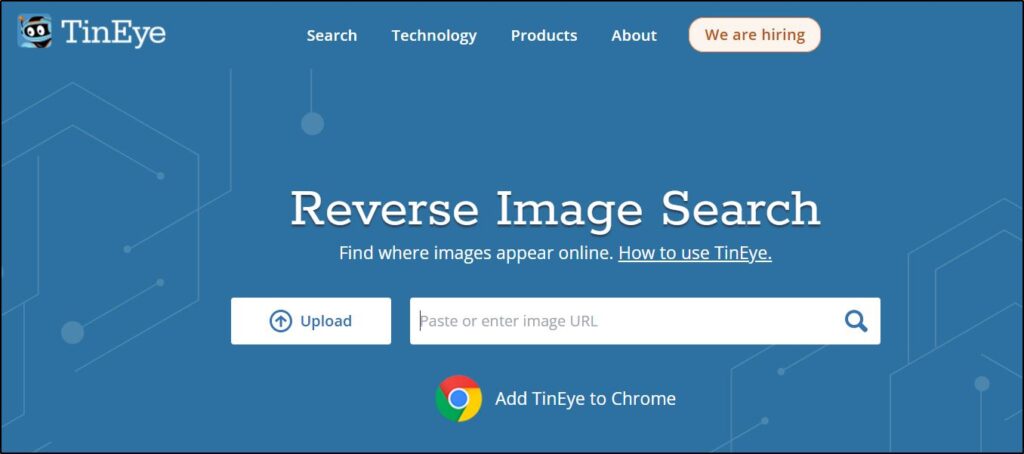
These methods give you flexibility and ease when using reverse image search on your mobile device, whether you’re identifying objects, finding high-res versions, or verifying image sources.
Practical Scenarios Where Reverse Image Search Can Help You
Reverse image search isn’t just a tech trick—it’s a practical tool that can solve real-world problems. Here are some situations where it really shines:
1. Finding High-Quality or Original Versions of Photos
Sometimes, you find a low-resolution image but need a sharper, higher-quality version. Reverse image search can help locate the original or higher-res versions of images from their original sources, like photographers’ websites or stock photo sites.
2. Identifying People, Places, or Things
Ever snapped a photo of a plant or a building you couldn’t name? Reverse image search can often identify objects, landmarks, or even people (like celebrities or public figures) by matching your image to similar ones online. Perfect for travelers, hobbyists, or anyone with a curious mind.
3. Detecting Image Misuse or Copyright Violations
For photographers, artists, and designers, reverse image search is a powerful way to see where your work is being used online. You can find out if your image is being reused, attributed, or sold without permission and take action to protect your rights.
4. Shopping for Similar Products
Spotted an item online that you want to buy but don’t know the brand or where to get it? Reverse image search can find similar products, taking you directly to the sites where they’re sold. It’s a great tool for finding clothes, decor, or gadgets when you only have a photo.
5. Debunking Misinformation
In today’s world of rapid information spread, photos are often misused or taken out of context. Reverse image search can help verify the source and authenticity of an image, making it a valuable tool for fact-checking, especially on social media platforms where misleading images circulate quickly.
These real-life examples show how reverse image search can help you navigate the digital world, solve problems, and find information fast.
Tips for Getting Better Picture Search Results
Getting precise results with reverse image search isn’t always straightforward. Here are a few techniques to help improve your search accuracy:
1. Crop Images to Focus on the Main Subject
Sometimes, an image contains background elements or distractions that confuse search engines. Cropping your image to focus on the main subject—whether it’s a person, product, or object—can yield more accurate results.
2. Try Different Angles or Versions of the Image
If you have multiple photos of the same subject, try searching with different ones. Various angles or lighting conditions can sometimes reveal different search results, especially if you’re trying to identify a unique object or a specific location.
3. Add Relevant Keywords to Refine Results
While reverse image search is powerful on its own, adding a few descriptive keywords alongside your image can make a big difference. For instance, adding “vintage” or “red roses” might help if you’re searching for a specific type of flower or object.
4. Use Google Lens for Enhanced Object Recognition
Google Lens goes beyond basic reverse image search by identifying specific objects, texts, and even landmarks within an image. If you’re on mobile, Google Lens can often give you more detailed results, especially when looking up products or text within images.
By using these tips, you can maximize the usefulness of reverse image search and get better results tailored to your needs.
Google Alternatives for Reverse Image Search
While Google’s reverse image search is widely known, there are other tools that offer unique features and databases, sometimes providing different or additional results.
We’ve already mentioned TinEye, here’s a look at some of these options:
Bing Image Match
Bing’s reverse image search, called Bing Image Match, is another powerful option that sometimes yields unique results compared to Google. It has its own algorithm for finding similar images and related pages, making it a good alternative when you want to broaden your search.
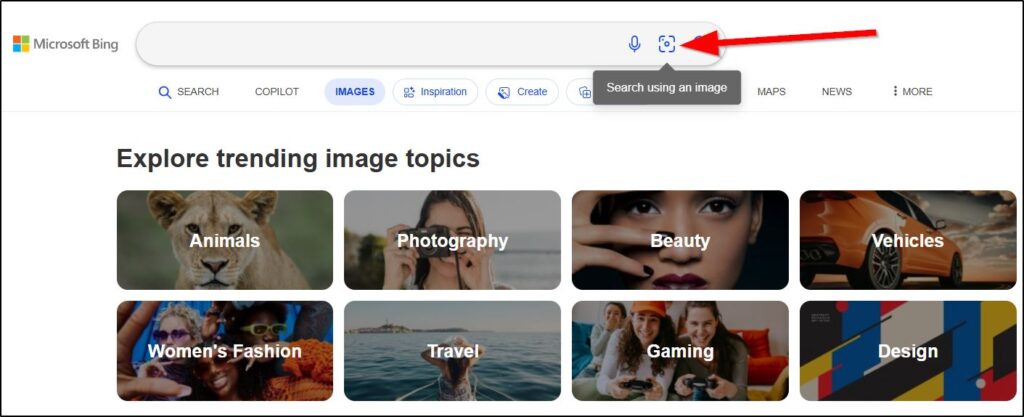
Yandex Image Search
Yandex, a popular search engine in Russia, has a surprisingly strong image search tool that can sometimes pick up details that other engines miss. Yandex’s algorithm focuses on visual elements within the image, so it’s useful for identifying people, objects, and places, especially for international searches.
Each of these tools has its own strengths and can help expand your search beyond what Google provides. Trying more than one can be helpful, especially if you’re seeking a highly specific result or tracking an image across the web.
Ready To Find Pictures On Google?
Reverse image search is an incredibly handy tool that goes beyond just finding similar images—it can help you verify information, uncover high-quality versions of photos, identify objects, and even protect your own images.
Whether you’re using it to find a product you like, to check the authenticity of an image, or to track how your own photos are being used online, reverse image search offers valuable insights and saves time.
