Live streaming on YouTube can transform your reach and engagement.
With over 2.5 billion monthly active users, YouTube Live gives creators and brands access to one of the largest online audiences—free of charge.
Whether you’re looking to host Q&As, share tutorials, or run engaging webinars, YouTube Live provides a powerful platform for real-time interaction and brand growth.
In this guide, we’ll walk you through every step of going live on YouTube, from setting up your account and choosing the right tools to promote your stream and engaging viewers.
Ready to dive in? Let’s get started.
What Is YouTube Live?
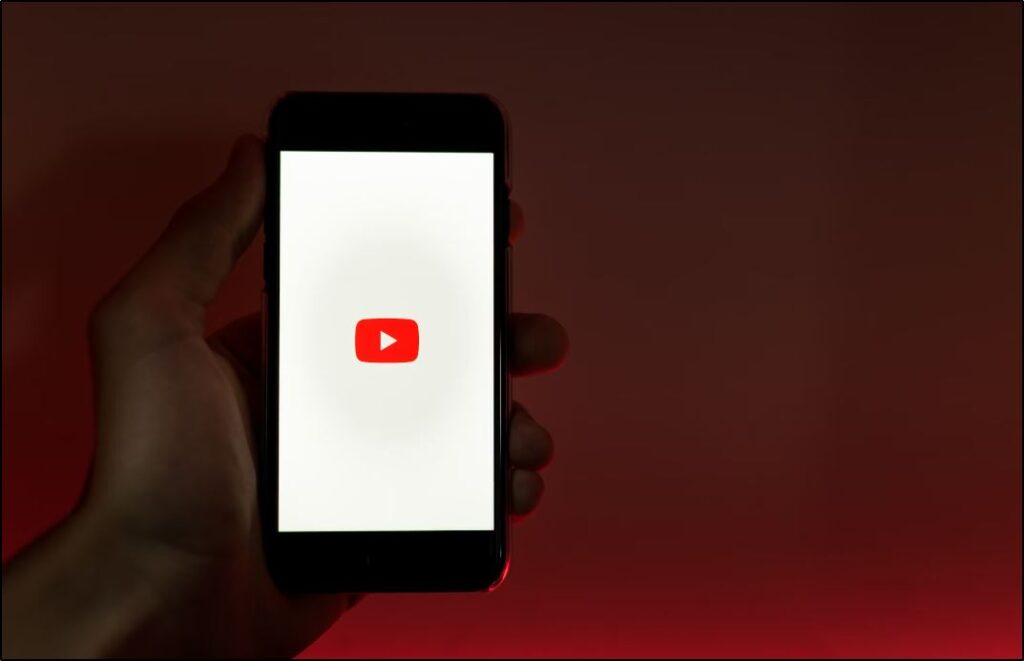
YouTube Live is a free streaming platform that lets you broadcast in real-time to millions of viewers worldwide.
Since its launch in 2011, YouTube Live has grown to become the second-most popular live streaming service after Twitch. While Twitch is best known for gaming, YouTube Live has a broad appeal, attracting creators across categories like sports, education, news, entertainment, and business.
With YouTube Live, you can reach viewers instantly, whether you’re hosting a public event, an invite-only session, or an unlisted stream for select audiences.
Each live stream features a “Live” icon on the video, making it clear to viewers that they’re watching in real time. Plus, viewers can interact through live comments, boosting engagement and adding to the community experience.
Digital creators, course instructors, marketers, and brands use YouTube Live not only to connect with audiences but also to build authority and credibility by showcasing expertise in real-time.
The Benefits of Live Streaming on YouTube
Live streaming on YouTube offers numerous advantages for creators, businesses, and educators looking to grow their audience and boost engagement. Here are some key benefits:
1. Access to a Massive Audience, Free of Charge
With more than 2.5 billion monthly active users, YouTube provides an unmatched reach for digital content. YouTube Live allows you to broadcast to a global audience without additional costs, helping you reach potential viewers worldwide.
2. Easy Accessibility for Viewers
Most smartphone users have the YouTube app, making it easy for viewers to access your live streams without downloading extra software. YouTube’s recommendation algorithm further boosts visibility by suggesting your stream to users interested in similar content, helping new audiences discover your channel.
3. Community Growth
Frequent, high-quality live streams foster community growth, encouraging viewers to subscribe and engage. Consistent streaming creates loyal viewers who look forward to your broadcasts, ultimately helping build a solid brand following.
4. Enhanced SEO and Organic Traffic
Since Google owns YouTube, live streams can appear in Google search results. After your live broadcast, YouTube adds the stream to your video library. When optimized with YouTube SEO techniques, these videos can attract steady, organic traffic over time.
5. Multiple Monetization Options
YouTube Live enables creators to monetize through Google Ads, sponsorships, affiliate marketing, and even direct partnerships.
As your viewership grows, these monetization methods become viable revenue sources, often generating higher earnings than other platforms.
6. Networking and Partnership Opportunities
With its open platform, YouTube allows brands, influencers, and companies to discover your content, paving the way for partnerships, sponsorships, and collaborations.
The exposure from YouTube Live can lead to unique business opportunities and cross-promotions that amplify your reach.
YouTube Live Streaming Requirements
Getting started with YouTube Live doesn’t require a complicated setup. Here are the requirements to start broadcasting on YouTube:
1. A Verified YouTube Channel
To live stream on YouTube, you need a channel verified with a phone number. This process only takes a few minutes, and YouTube typically approves live streaming access within 24 hours.
Keep in mind, however, that streaming from a mobile device requires at least 50 subscribers, with full mobile streaming features unlocked at 1,000 subscribers.
2. A Camera
For quality visuals, you’ll need a decent camera. Many creators use a smartphone camera, but a high-definition webcam or dedicated video camera will enhance clarity, especially for professional streams.
Aim for 720p or 1080p resolution to keep your video clear and engaging.
3. A Microphone
Good audio is critical for a professional live stream. While smartphones and webcams have built-in mics, consider using an external microphone to capture sound clearly, especially if you’re in a space with background noise or echo.
4. An Encoder
An encoder is optional for mobile streaming, but if you’re live streaming from a desktop and want to add visuals, overlays, or pre-recorded clips, an encoder is essential.
Encoders like OBS (Open Broadcaster Software) connect to YouTube, enabling you to customize your stream’s appearance and add visual effects for a more polished broadcast.
3 Ways to Live Stream on YouTube
YouTube offers three main methods for live streaming, allowing you to choose the approach that best fits your content and audience needs.
1. YouTube Live Streaming on Mobile
Using the YouTube mobile app, you can stream live directly from your smartphone.
This is ideal for vlogs, on-the-go updates, or event coverage. Mobile streaming is quick to set up and accessible wherever you have an internet connection.
Keep in mind that streaming on mobile requires at least 50 subscribers, and full mobile features unlock once you reach 1,000 subscribers.
2. YouTube Live Streaming with a Webcam
For a more stable, professional setup, you can live stream directly from your desktop using an internal or external webcam.
Webcam streaming doesn’t require a minimum subscriber count, so you can start as soon as you verify your channel.
This method is great for courses, coaching, or one-on-one interactions with viewers.
An HD external webcam can boost video quality if your laptop’s built-in camera is lacking.
3. YouTube Live Streaming via Encoder
For the most flexibility and control, using an encoder like OBS allows you to customize your live stream with advanced features.
Encoders let you share your screen, add transitions and graphics, stream pre-recorded videos, and integrate multiple media sources.
This option is perfect for high-quality presentations, video game streams, or workshops that benefit from extra production elements.
With an encoder, you can create a broadcast that feels like a professional production, engaging viewers with a polished visual experience.
You can also use software like StreamYard to enhance your YouTube live streams.
11 Steps To Live Streaming on YouTube
Here’s a step-by-step guide to getting your live stream up and running on YouTube, whether you’re using mobile, webcam, or an encoder.
Step 1: Create a YouTube Account
Sign in with your Gmail or create a new account to access YouTube’s streaming features.
Step 2: Set Up Your YouTube Channel
Click on your profile picture, choose “Create a channel,” and follow the prompts to add a channel name, description, and profile picture.
Step 3: Enable Live Streaming
To enable live streaming, click the camera icon, select “Go live,” and verify your phone number. YouTube may take up to 24 hours to activate live streaming on new channels.
Step 4: Configure Your Stream
Add a title, description, and any other necessary details for your stream, regardless of the streaming method.
Step 5: Select Your Streaming Method
Choose your preferred method: mobile, webcam, or encoder.
- Mobile: Open the YouTube app, tap the “+” icon, select “Go live,” configure settings, and click “Go live.”
- Webcam: Click the camera icon, select “Go live,” configure webcam settings, and click “Go live.”
- Encoder: Set up OBS or another encoder, copy the YouTube stream key, configure settings, and click “Start Streaming.”
Step 6: Add Customizations and Effects (Encoder Only)
Encoders allow you to add logos, overlays, and animations to enhance your stream.
Step 7: Engage with Viewers in Real-Time
Use YouTube’s live chat to interact with viewers, welcome them, and encourage participation.
Step 8: Monitor Your Stream Quality
Check the video and audio quality with YouTube’s status indicator for a smooth stream.
Step 9: Use Call-to-Actions (CTAs)
Encourage viewers to subscribe, comment, or visit a specific link to keep them engaged.
Step 10: End Your Stream
Click “End Stream” to stop broadcasting. Stop the stream in OBS if you’re using an encoder.
Step 11: Save and Review
Your live stream is automatically saved to your channel. Optimize the title, description, and tags for long-term viewership.
How To Promote Your YouTube Live Stream
Promotion is key to ensuring your live stream reaches as many viewers as possible. Here are some effective ways to build anticipation and drive traffic to your YouTube Live broadcast.
1. Schedule Your Stream in Advance
YouTube allows you to schedule live streams, creating a “Premiere” thumbnail that builds anticipation.
2. Create a Compelling Trailer
Add a short trailer to give viewers a sneak peek of your live stream’s content, attracting more viewers.
3. Optimize for YouTube SEO
Optimize your stream title, description, and tags to reach a broader audience via YouTube search and recommendations.
4. Share on Social Media and Email
Promote your scheduled stream across social media and your email list for greater reach.
5. Host Recurring Live Streams
A consistent streaming schedule helps build a loyal audience over time.
6. Engage in Live Q&A Sessions
Announce a live Q&A session to attract viewers interested
in interacting with you directly.
7. Embed Your Stream on Your Website
Embedding your live stream on your website can draw additional viewers from your site traffic.
YouTube Live Stream Examples Worth Emulating
Looking for inspiration on how to make your live streams engaging and impactful? Here are some standout examples of brands and creators effectively using YouTube Live to grow their audiences and build authority.
1. ConvertKit: Creator Success Stories
ConvertKit hosts live podcasts featuring successful creators, expanding reach by connecting with guests’ audiences and reinforcing its brand.
2. Shopify: Weekly Expert Panels
Shopify hosts weekly panels with eCommerce experts, building loyalty and establishing its channel as a trusted resource.
3. Pat Flynn: Interactive Workshops and Classes
Pat Flynn’s live workshops attract thousands of viewers, generating leads and establishing credibility through high-value content.
4. AC Hampton: Live Q&A Sessions
AC Hampton’s live Q&A sessions encourage direct interaction, building trust and loyalty with his audience.
Are You Ready to Live Stream on YouTube Live?
YouTube Live offers an incredible opportunity to connect with a global audience in real time, build a dedicated community, and expand your brand’s influence.
Whether you’re an educator, marketer, entrepreneur, or content creator, live streaming on YouTube can help you establish credibility, generate leads, and even open doors to new partnerships and monetization opportunities.
In this guide, we’ve covered everything you need to know to get started: from setting up your YouTube channel and choosing the right streaming method to promoting your stream and engaging viewers during the broadcast. Now it’s time to put this plan into action! Set up your YouTube Live, create engaging content, and start broadcasting with confidence.
